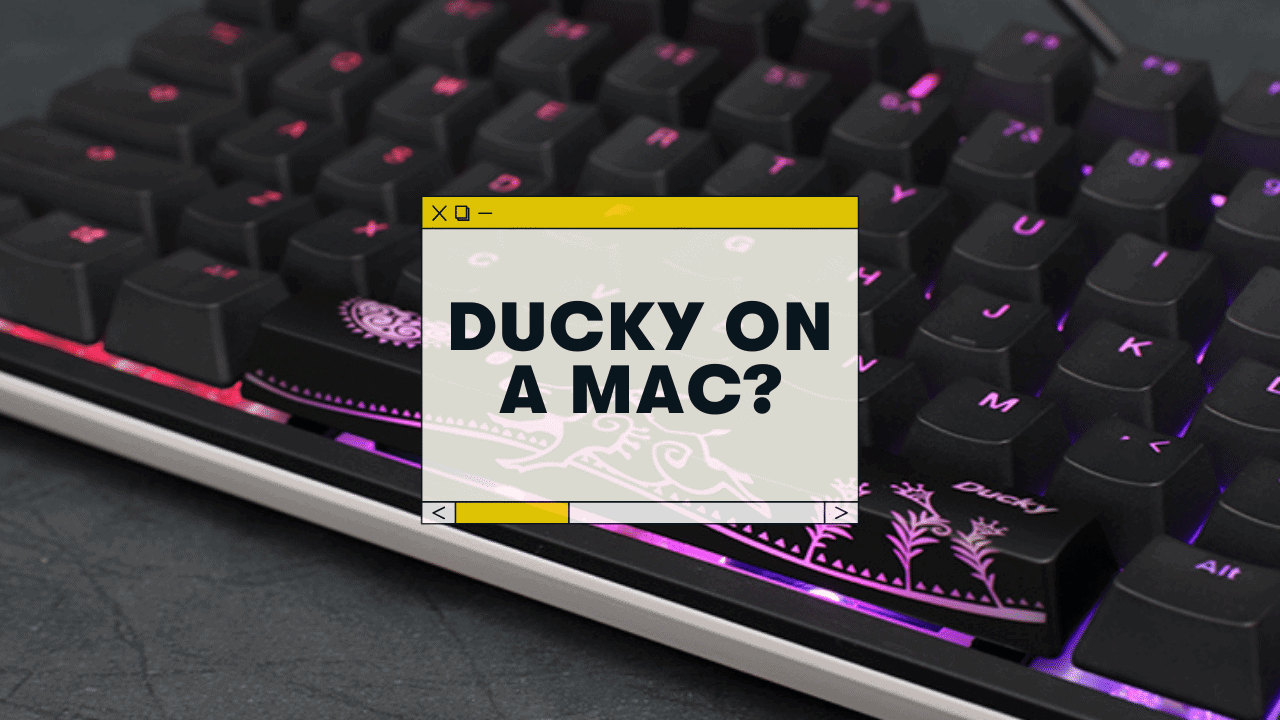As a long-time Mac user who ALSO has an obsession with mechanical keyboards, it can be frustrating to find the right keyboard that works seamlessly with your computer.
Yes, Ducky mechanical keyboards are fully compatible with Mac. You’ll simply need to open your System Preferences and tweak 1-2 settings (the keyboard modifiers).
I’ll also break down some other Mac tips & tricks for your Ducky.
Read on ⌨️
Do Ducky Mechanical Keyboards Work With a Mac?
Yes, they do! I’ll walk you through the settings just below.
However, it’s worth noting that Ducky keyboards (and most mechanical keyboards, for that matter) are technically Windows keyboards by default.
Here’s the main difference between Mac and Windows computers:
- The Modifier keys: These are your Control, Option, Windows, and Command keys. On a Windows keyboard, the modifier keys are in a different order than they are on a Mac.
- The Keycaps: This won’t affect functionality, but Ducky keyboards come with keycaps showing the Windows logo (and generally don’t come with a “Command” logo keycap
- Various Functions: On some Apple keyboards, you might have access to the Launchpad, Mission Control, or Siri features. These don’t come on Ducky keyboards
All that said, there are a few simple tweaks that can make your Ducky keyboard 99% functionality on any MacOS device.
Let’s get into it.
How to Connect Ducky to a Mac Computer
More Tips: Can a mechanical keyboard work on a Mac? Full Setup Guide
Here are the steps:
- Plug your keyboard into your Mac
- Open System Preferences → Keyboard
- Under the “Modifier Keys…” dropdown, switch the Option and Command keys. This will put your modifier keys in the correct order for a Mac
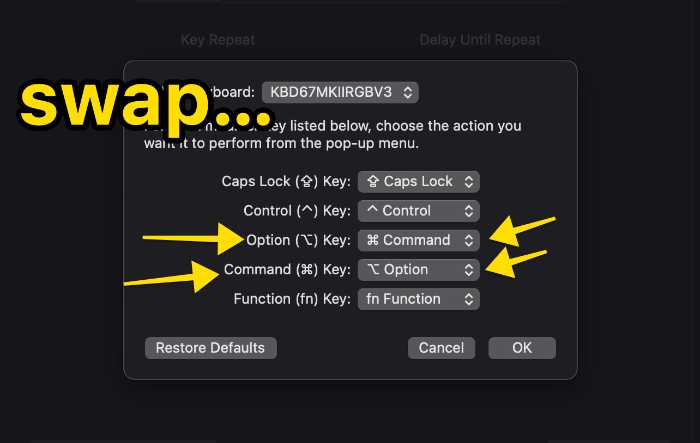
That’s it! You should now have a fully functioning Ducky keyboard on your Mac.
Troubleshooting tips if you experience any problems connecting or using Ducky
- Brand new bezel design and Dual layer PCB
If you’re having trouble connecting your Ducky to a Mac, or if some keys aren’t working correctly, here are a few troubleshooting tips:
Reset your external keyboard for your Mac
When you first connect your Ducky to your machine, you should see a popup assistant asking you to press a few keys to determine the layout, etc.
But you can also delete your keyboard preferences file to start from scratch.

Here’s what you do:
- Disconnect the keyboard
- Head to Finder and click the hard drive icon (under Devices)
- Head to the Library folder, and then the Preferences folder
- Click on the file named com.apple.keyboardtype.plist and drag that into the trash!
- Empty your trash
- Reconnect the keyboard via USB
You should see the setup assistant again! Follow the instructions and you should be good to go.
Reach out to Ducky support or post on Reddit
If you’re still having issues connecting the Ducky to your Mac, you might either…
- Head to Ducky’s website and contact their support team. They’re a decent sized company at this point and should respond promptly
- Post on the r/mk subreddit with your issue (be detailed)
Mechanical Keyboard Tips for Mac Users
There are a few other tips and tricks to making the most out of your mechanical keyboard on a Mac:
- Via (only for Via-supported keyboards)
- Keyboard Maestro: A SLICK hotkey & macro tool that’s cheap and flexible!
As far as Via goes–Ducky keyboards are not currently supported.
Hopefully that changes in the future.
We recommend grabbing Keyboard Maestro!
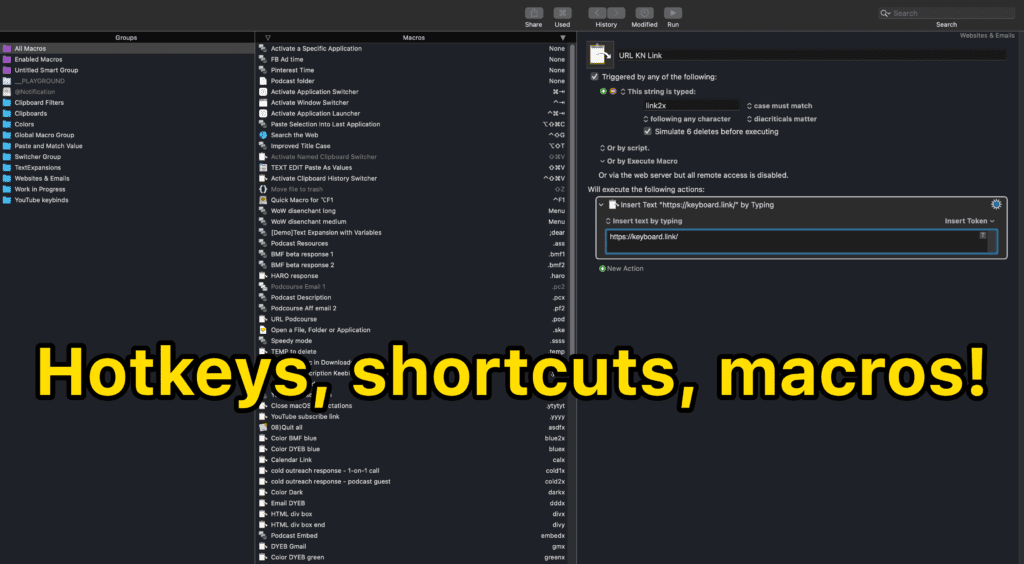
Keyboard Maestro is a GAME-CHANGER for any Mac user, really, but especially if you’re constantly switching mechanical keyboards, etc.
It does cost about $30-40 (one time, not a subscription), but it’s totally worth it.
You can use Keyboard Maestro to…
- Set up custom keybinds for ANY key on your keyboard
- Create custom macros
- Change modifier keys
- SO much more
It’s an insanely powerful tool. We highly recommend it (then check out some tutorial videos on YouTube).
Other Mac-friendly keyboards
Though we love everything that Ducky puts out, there are several other keyboards that work great for Macs too!
- Keychron Keyboards (can’t go wrong with the 75% K2, or the low-profile K7)
- Anne Pro 2
- Budget Pick: RK84 (this has a Fn keybind to switch between macOS and Windows)
Want to see our full list? Read this post: The 7 Best Mechanical Keyboards for Mac.
Happy clacking, Mac friends!
Related Reading: