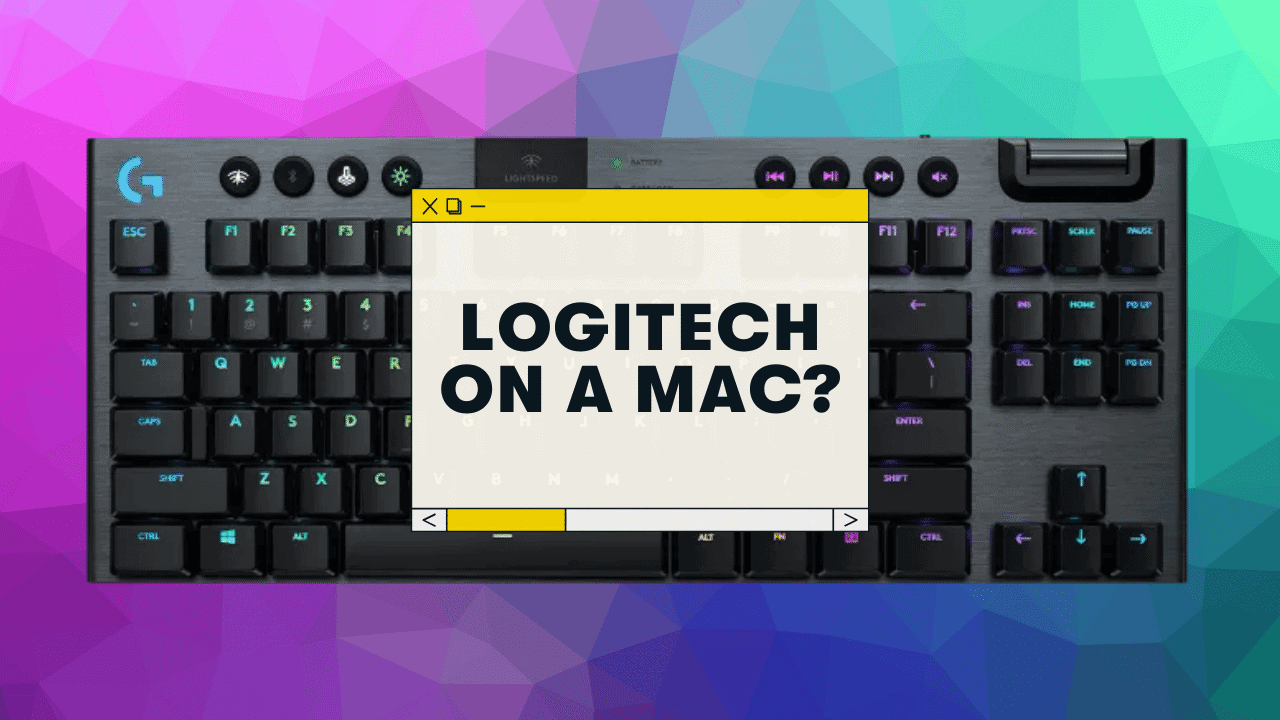If there’s one GIANT company in the keyboard industry, it’s probably Logitech.
But do Logitech keyboards work with Mac computers?
Yes, all Logitech keyboards are fully compatible with Mac, and some models (labeled “for Mac”) will work with macOS right out of the box. For Windows models, however, you will need to make 1-2 minor tweaks in macOS system preferences (swapping the modifier keys) in order to set up the keys correctly. Additionally, most of Logitech’s customization software (Logitech G Hub and Logi Options) both work for Mac OS as well.
While the “for Mac” models of the Logitech 4 are nice–Mac users can still grab ANY Logitech they want and make it work just fine!
Below I’ll show you exactly how to set up your Logitech to work on Mac, AND dive into some various software (Logitech and otherwise) to get the most out of your keyboard 😉
Let’s go ⌨️
Do Logitech Keyboards Work With a Mac?
Yes, they do. This applies to every Logitech keyboard (mechanical or membrane):
- Logitech G915 Lightspeed (one of the best low-profile mechanical keyboards on the market!)
- Logitech G Pro
- Logitech G413 (the budget mechanical keyboard option from Logitech)
- Etc
- Worlds NO.1 Best Selling Wireless Gaming Gear Brand - Based on independent aggregated sales data (FEB ‘19 - FEB’20) of Wireless Gaming Keyboard, Mice, & PC Headset in units from: US, CA, CN, JP,...
- LIGHTSYNC technology provides RGB lighting that synchronizes lighting with any content. Personalize each key or create custom animations from about 16.8M colors with Logitech G HUB software.
- Low Profile mechanical switches offers the speed, accuracy and performance of a mechanical switch at half the height The GL Clicky switch features a distinctive sound and tactile feedback. Comes in 3...
All of these work on Mac.
However, it’s worth noting that Logitech keyboards (and most mechanical keyboards, for that matter) are technically Windows keyboards by default.
Here’s the main difference between Mac and Windows computers:
- The Modifier keys: These are your Control, Option, Windows, and Command keys. On a Windows keyboard, the modifier keys are in a different order than they are on a Mac.
- The Keycaps: This won’t affect functionality, but Logitech keyboards come with keycaps showing the Windows logo (and generally don’t come with a “Command” logo keycap
- Various Functions: On some Apple keyboards, you might have access to the Launchpad, Mission Control, or Siri features. These don’t come on Logitech keyboards
And depending on which keyboard you have, there might be some Windows-related keys (scroll lock, pause break, etc) that don’t work on macOS out of the box (but see below!)
All that said, there are a few simple tweaks that can make ANY Logitech keyboard get 99% functionality on any MacOS device.
Let’s get into it.
How to Setup Your Logitech for Mac Computers:
More Tips: Can a mechanical keyboard work on a Mac? Full Setup Guide
NOTE: This applies to the “Windows” version of Logitech keyboards, i.e. the ones that do NOT say “for Mac.”
The “for Mac” keyboards should have their modifier keys appropriately mapped right out of the box! But if they don’t for whatever reason, just follow the instructions.
Here are the steps:
- Plug your keyboard into your Mac
- Open System Preferences → Keyboard
- Under the “Modifier Keys…” dropdown, switch the Option and Command keys. This will put your modifier keys in the correct order for a Mac
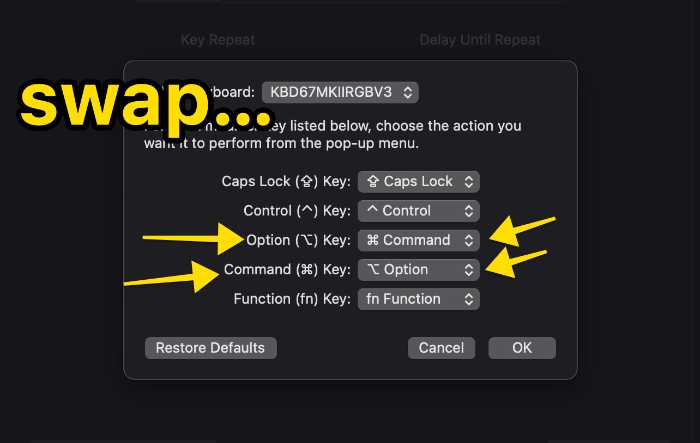
That’s it! You should now have a fully functioning Logitech keyboard on your Mac.
Does Logitech software Work on Mac?
Yes! Just about all of Logitech’s customization software is fully Mac-compatible. This includes the following keyboard & peripheral softwares:
- Logi Options+
- Logitech Options
- Logitech G Hub advanced software
All of this customization software have separate downloads for MacOS!
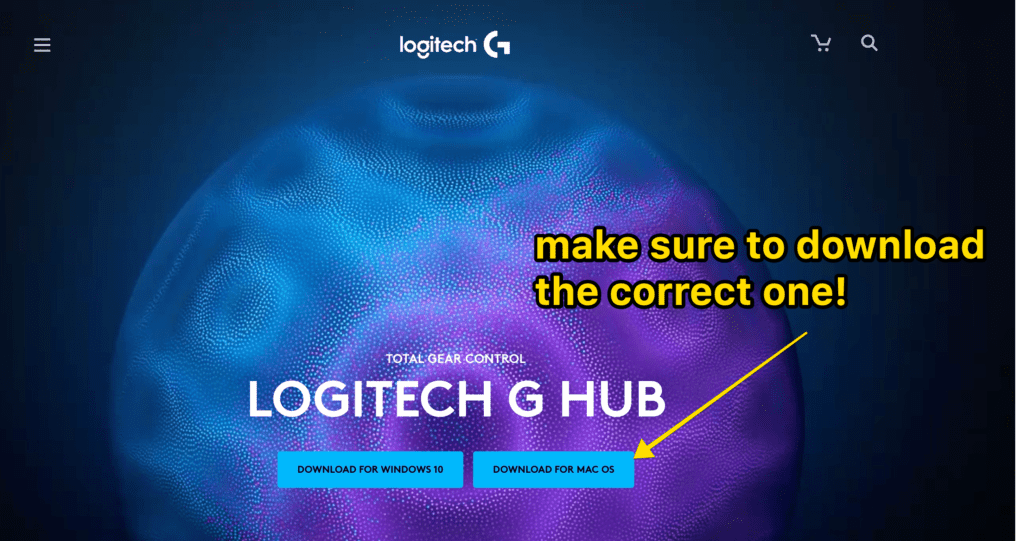
Here’s how to install Logitech Q software on Mac Computers:
- Head to the Logitech download page
- Find the software you’re looking for (for your specific keyboard, and your needs)
- Download & install the software
- Follow the on-screen instructions to set up your specific keyboard
And if you want to go even further with your Logitech, check out the section below on Keyboard Maestro for Mac (see below)!.
Troubleshooting tips if you experience any problems connecting or using Logitech
If you’re having trouble connecting your Logitech to a Mac, or if some keys aren’t working correctly, here are a few troubleshooting tips:
Reset your external keyboard for your Mac
When you first connect your Logitech to your machine, you should see a popup assistant asking you to press a few keys to determine the layout, etc.
But you can also delete your keyboard preferences file to start from scratch.
Here’s what you do:
- Disconnect the keyboard
- Head to Finder and click the hard drive icon (under Devices)
- Head to the Library folder, and then the Preferences folder
- Click on the file named com.apple.keyboardtype.plist and drag that into the trash!
- Empty your trash
- Reconnect the keyboard via USB
You should see the setup assistant again! Follow the instructions and you should be good to go.
Reach out to Logitech support or post on Reddit
If you’re still having issues connecting the Logitech to your Mac, you might either…
- Head to Logitech’s website and contact their support team. Logitech is a large, established company with a full customer support team. They should be prompt and helpful!
- Post on the r/mk subreddit with your issue (be detailed)
Additional Mechanical Keyboard Tips for Mac Users
There are a few other tips and tricks to making the most out of your mechanical keyboard on a Mac:
- Via (only for Via-supported keyboards)
- Keyboard Maestro: A SLICK hotkey & macro tool that’s cheap and flexible!
Sadly, Logitech keyboards do not support Via or QMK–so the only way to change keybinds or other custom programming is to use Synapse 2 on Mac, or Keyboard Maestro.
Keyboard Maestro for Logitech Keyboards
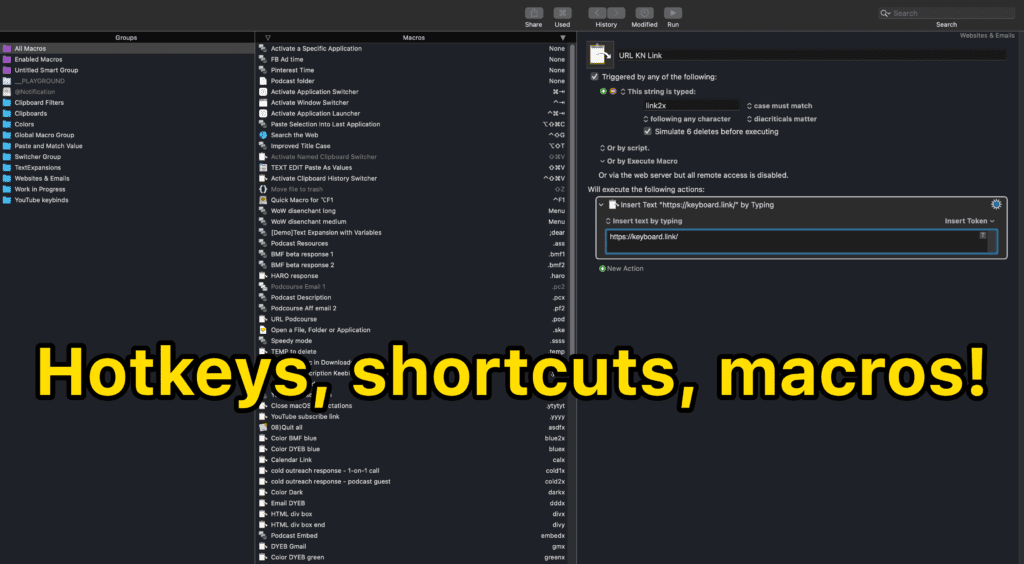
Keyboard Maestro is a GAME-CHANGER for any Mac user, especially keyboards that don’t support Via (like Logitech).
It does cost about $30-40 (one time, not a subscription), but it’s totally worth it.
You can use Keyboard Maestro to…
- Set up custom keybinds for ANY key on your keyboard
- Create custom macros
- Change modifier keys
- SO much more
It’s an insanely powerful tool. We highly recommend it (then check out some tutorial videos on YouTube, or here’s a great setup guide).
Other Mac-friendly keyboards
Though we love everything that Logitech puts out, there are several other keyboards that work great for Macs too!
- Keychron Keyboards (can’t go wrong with the 75% K2, or the low-profile K7)
- Anne Pro 2
- Budget Pick: RK84 (this has a Fn keybind to switch between macOS and Windows)
- Any Das Keyboard mechanical keyboard (setup guide)
- Any Razer keyboard (setup guide)
Want to see our full list? Read this post: The 7 Best Mechanical Keyboards for Mac.
If you’re still shopping for your mech, you can also gauge more of our setup guides here:
Happy clacking, Mac friends!
Mac Keyboards F.A.Q.s
Are all keyboards Compatible with Mac?
Yes, 99% of computer keyboards are compatible with Mac computers. However, you will generally need to change some keyboard settings (specifically the modifier keys like “Command”) in order to maintain the normal Mac keyboard layouts. This is easily accomplished by going into the Mac System Preferences under “keyboard” and “modifier keys.”
Can a gaming keyboard work with Mac?
Absolutely! Just about any keyboard (mechanical or membrane) will work on a Mac, but you might have to tweak a few settings first (including the modifier keys). This process will be different depending on your specific keyboard, but you can start by changing the modifier keys (Command & Option, specifically) in the macOS System Preferences. With that done, your gaming keyboard should be compatible with most Mac activities.
Can you use Logitech keyboard with Apple?
Yes, Logitech keyboards will work with Apple computers and devices. However, most models will require you to change the modifier key settings under System Preferences first (to switch the Command & Option keybinds). You can also use software like Logitech Options or G Hub to adjust keybinds, macros, etc, to your preferences.
Do Logitech keyboards need software?
No, Logitech keyboards will work on both Windows and Mac when you plug in your keyboard (although you’ll want to swap your modifier keys on MacOS under System Preferences). However, Logitech’s gaming software (Logitech G Hub) does greatly enhance the keyboard experience and is fully compatible with both MacOS and Windows.
How do I make my Logitech keyboard work with my Mac?
First, connect the keyboard to your Mac and test out the modifier keys (Command, Option, Control). If they aren’t functioning correctly, you will need to open your System Preferences and open “Keyboard” then “Modifier keys” and swap the Option and Command functions. You can also set various other keys via software (using Logitech Options or 3rd party tools like Keyboard Maestro or karabiner).