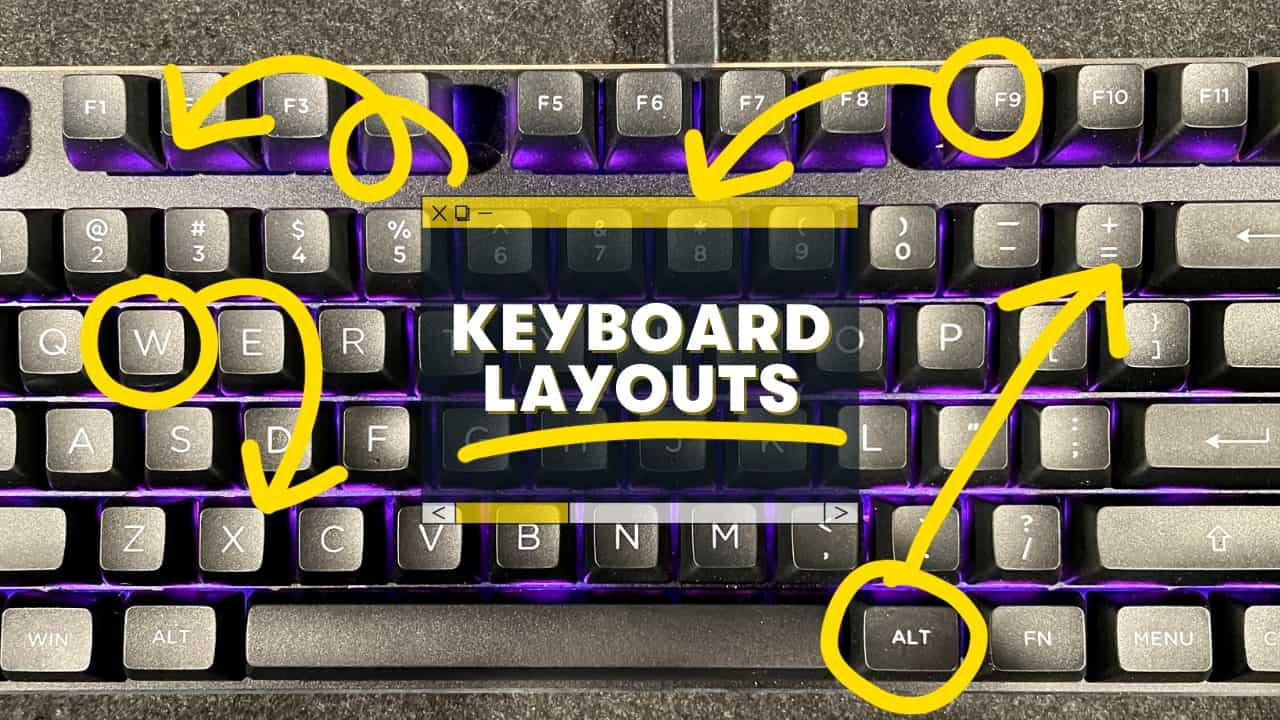Not sure what keyboard layout you’re actually using? Or want to experiment with more efficient & faster typing layouts?
I’ve tried to type faster with Dvorak & Colemak (and I’ve also built ANSI and ISO keyboards). But there are all SORTS of different kinds of keyboard layouts–so let’s explore the details below 👇
What Are Keyboard Layouts?
The word “layout” could actually mean different things, so let’s clarify these:
- Physical Layout
- Visual Layout
- Functional Layout
Here’s a quick breakdown:
| Physical layout | The arrangement of the keys on the keyboard. The most popular physical layouts are ANSI, ISO, and JIS. Details on these are just below. |
| Visual Layout | The symbols printed on each key. Visual layouts vary depending on country, language, etc. |
| Functional layout | The mapping of each key. In other words, what is triggered when you press the key? In most cases, the functional layout should match the visual layout. You can remap and reprogram keyboards in a number of ways! We’ll talk about QWERTY, Dvorak, and Colemak layouts below. |
Before we review standard layouts for typing, let’s explore the physical layouts that are out there.
ANSI vs ISO vs JIS
Where are you located in the world? Check out the graphics below to spot the layout you’re most familiar with.
These layouts differ in terms of
- Number of keys
- What the Enter key looks like
- Where the backslash key is located
- Size of the left shift key
The ANSI layout is most common in the United States (ANSI stands for “American National Standards Institute”).
This layout features a wider left-Shift key, and a wider Enter key with the backslash key just above it.
The ISO layout is commonly found internationally (ISO stands for “International Organization for Standardization”).
ISO features the taller Enter key, and the backslash key is over to the left besides the left Shift key!
It should be noted that you can use different layouts no matter where you’re located! If you’re in the U.S. but like those big & fat Enter keys, then get you an ISO layout keyboard! ????
There’s also a JIS layout specifically for Japanese keyboards, which features a smaller space bar (to make room for more keys), and a few other small changes!
What Are the 3 Types of Keyboard Layouts?
There are many alternatives to the “QWERTY” layout, which is the standard all across the world. Two popular alternatives are Dvorak and Colemak, which were designed to be more efficient and faster for typing.
What Is the Standard Keyboard Layout? Answer: QWERTY
The QWERTY is the most common keyboard layout, probably because it is the oldest and most commonly used!
Fun Fact: A man named Christopher Sholes invented the QWERTY layout to actually SLOW DOWN the typing experience.
QWERTY dates back to the days of early typewriters, where you could actually jam up the machine by typing too fast!
Christopher wanted to put vowels and the more common letters farther apart from one another.
The Dvorak Layout
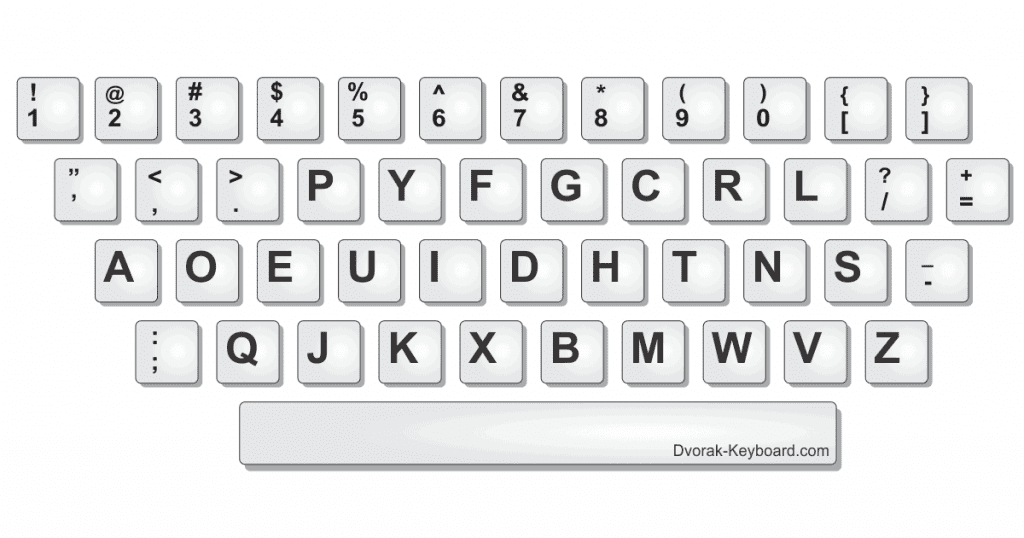
One of the problems with the standard QWERTY layouts is how much your fingers need to move, stretch, and bend to type.
In 1936, August Dvorak developed his own layout, with commonly used letters closer to where the fingers naturally rest on the keyboard (making the typing experience more comfortable and efficient).
That, and it’s set up for the hands to alternate, left, right, left, right.
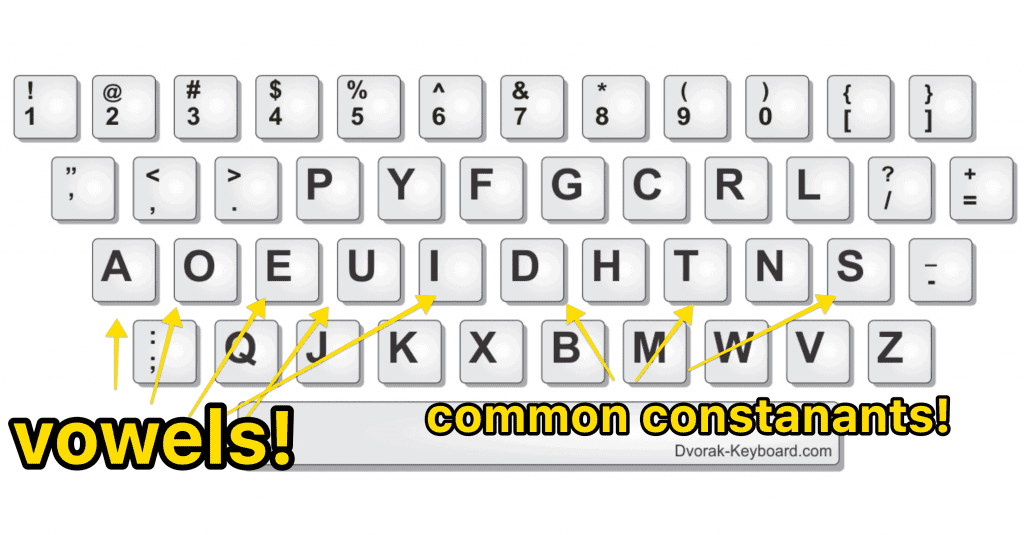
Believe it or not, you can likely enable the Dvorak layout on your computer right now! See below for more details on changing keyboard layouts.
The Colemak Layout
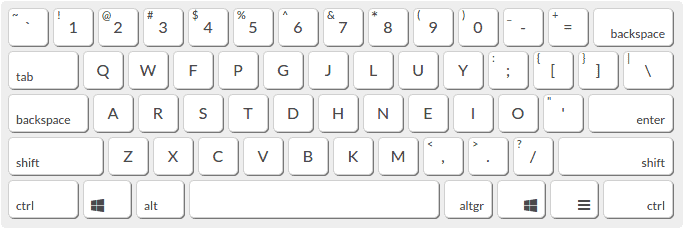
As you compare the QWERTY and Dvorak layouts, you’ll notice that they are drastically different from one another, which makes learning the Dvorak layout time-consuming and difficult!
The Colemak layout is a more modern alternative layout that is more similar to the standard QWERTY layout, making it easier to learn and adapt to.
You’ll notice several key placements haven’t moved from QWERTY, including the punctuation marks!
There are only 17 key changes from QWERTY.
There are actually several alternative layouts.
QWERTY, Dvorak, and Colemak are the most common functional layouts, but there are also…
- AZERTY
- QWERTZ
- Sholes (created by the inventor of QWERTY later on in his life)
- Neo (optimized for German)
- And many more
Which Keyboard Layout Is Faster? QWERTY vs Dvorak vs Colemak
While the Dvorak and Colemak layouts were designed to increase speed and efficiency, these layouts can take a long time to learn (and even longer to master!).
In reality, the fastest layout is the layout you already know.
In fact, most of the fastest typers in the world still use the standard QWERTY layout.
However, if you absolutely must try an alternative layout, you might consider learning Colemak. Given the similarities with QWERTY, the learning curve should be much faster.
How to Change Your Keyboard Layout
If you’d like to change your keyboard layout, there are two important things to consider first:
- Does your operating system support the alternative layout? Or do you need 3rd-party software?
- Can you physically change your keycaps? (to make sure your visual layout matches the functional layout).
Head to Google and look up your intended layout. You should be able to quickly determine if it’s already built into your OS.
If you’re using a mechanical keyboard (which is what this site is all about!), you should remove your keycaps and re-assemble them to line up with your functional layout (Dvorak, Colemak, etc).
Not sure what a mechanical keyboard is? Read our article here!
Changing your keyboard layout on Windows:
- Open settings
- Click on Time & Language
- Click on Language
- Under “Preferred languages,” select your default language
- Click on the Options button
- In the Keyboards section, click Add a Keyboard and select your layout
You can add multiple keyboards as well. After you’ve “added” the keyboards, you can head to the bottom-right corner of your taskbar and click the Language indicator to change layouts.
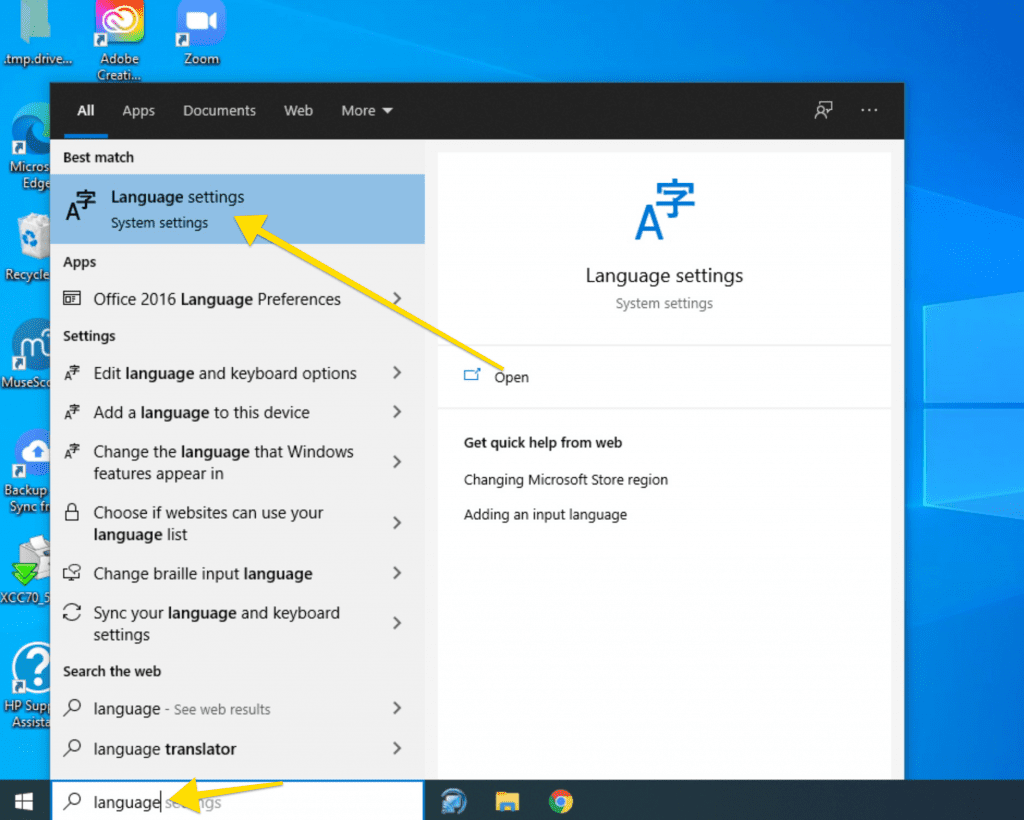

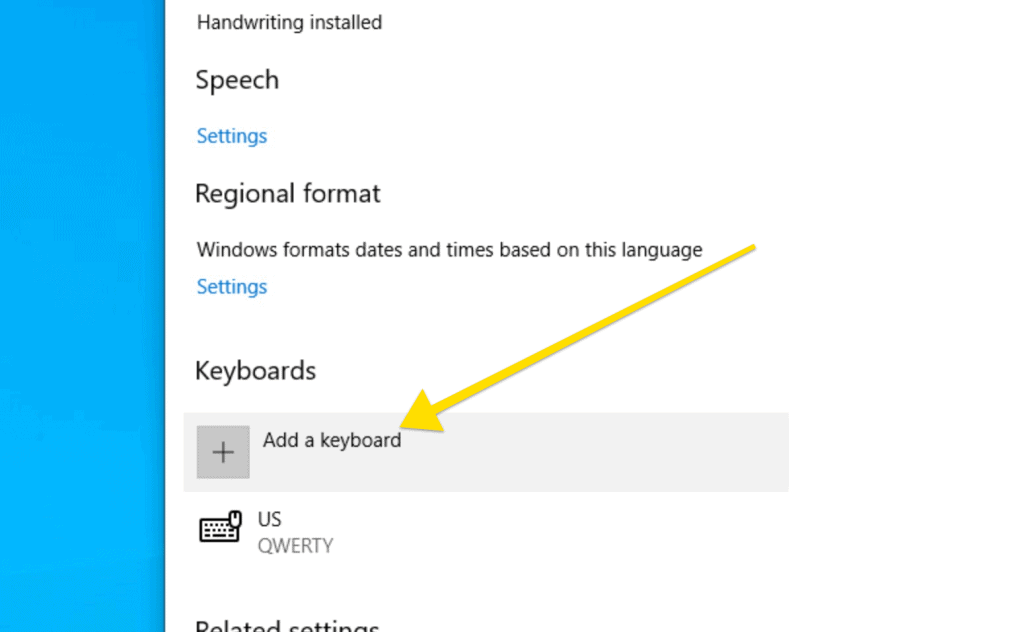
Changing your keyboard layout on Mac
- Open system preferences
- Click on Keyboard
- Click the Input Sources tab
- Click the “+” sign in the lower left
- Choose your language and select your layout
- Click Add
If you’ve enabled the “Show Input menu in menu bar” option, you can now select your layout directly from the menu bar.
What Keyboard Layout Is Best?
The layout you are already comfortable typing with.
There are very little proven benefits of switching layouts (whether it’s ANSI vs ISO or moving to Dvorak or Colemak), and even the long-run benefits might not outweigh the cost of learning and practicing a new layout.
Psst. Wondering if mechanical keyboards are worth it? Check out this post: Why are mechanical keyboards better?
How Do I Find My Keyboard Layout?
First, look at the first six characters on the top row of letters on your keyboard (just underneath the numbers row).
If the first six are Q, W, E, R, T, and Y, you are likely already typing in the QWERTY layout.
You can also check your input language and current keyboard from the task bar (Windows) or menu bar (MacOS). See the detailed instructions above to check.
Do I have an ANSI or ISO layout?
The quickest way is to examine your Enter/Return key.
- If your Enter key spans two rows tall, and is in the shape of a backwards “L,” you likely have an ISO keyboard layout
- If your Enter key is wider and only on one row, you have an ANSI keyboard layout
Summary: There Is No Optimal Keyboard Layout!
Yes, if you’re already used to an ANSI or ISO keyboard, you’ll want to stick to that physical layout when you purchase or build a mechanical keyboard.
If you’re used to typing in the QWERTY layout, it will be time-consuming to learn one of the alternatives, and might not be worth it even AFTER you practice for months.
The best and fastest keyboard layout is the one you already have at your fingertips.
Want to learn more about mechanical keyboards? Follow along with the KeebNews YouTube channel!