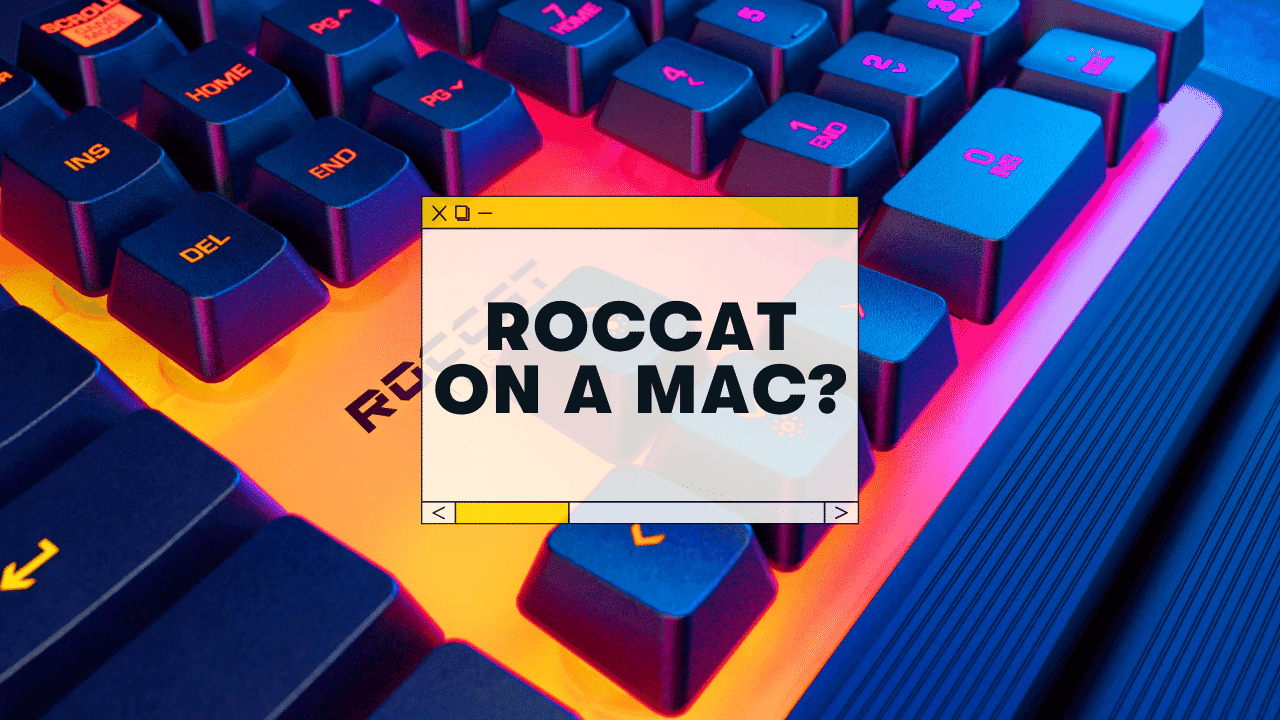In the past few years, Roccat has been making some AMAZING gaming keyboards & mice…
But does Roccat work with Mac computers?
Yes, all Roccat keyboards and mice will function on Mac computers. However, Roccat’s software drivers are only available for Windows. Luckily, there are a few minor tweaks you can make in MacOS System Preferences (swapping the modifier keys) in order to set up the keyboard correctly. Additionally, there are other ways to customize your Roccat mouse, etc, for Mac!
Below I’ll dive into the details of two things:
- Exactly what you need to know to get your Roccat keyboard to function on Mac, and
- Some workarounds for other Roccat peripherals (like Mice)
Let’s go ⌨️
Do Roccat Keyboards Work With a Mac?
Yes, they do. This applies to every Roccat keyboard, as well as their mice, headsets, and other peripherals:
- Roccat Vulcan
- Roccat Magma
- Roccat Pyro
- Etc
- SILENT MEMBRANE KEYS - Equipped with high quality rubber dome keys for silent typing that feels both responsive and reliable
- ADVANCED ANTI-GHOSTING - Technology to ensure each key stroke of the most-used keys is registered – no matter how frantic the gaming action gets
- CUSTOMIZED YOUR WAY - ROCCAT’s Easy-Shift[plus] technology adds a secondary function to compatible keys; Just hold down the designated modifier key for double the command power in an instant
All of these work on Mac.
However, it’s worth noting that Roccat keyboards (and most mechanical keyboards, for that matter) are technically set up for Windows keys by default.
Here’s the main difference between Mac and Windows computers:
- The Modifier keys: These are your Control, Option, Windows, and Command keys. On a Windows keyboard, the modifier keys are in a different order than they are on a Mac.
- The Keycaps: This won’t affect functionality, but Roccat keyboards come with keycaps showing the Windows logo (and generally don’t come with a “Command” logo keycap
- Various Functions: On some Apple keyboards, you might have access to the Launchpad, Mission Control, or Siri features. These don’t come on Roccat keyboards
And depending on which keyboard you have, there might be some Windows-related keys (scroll lock, pause break, etc) that don’t work on macOS out of the box (but see below!)
All that said, there are a few simple tweaks that can make ANY Roccat keyboard get 90% functionality on any MacOS device.
Let’s get into it.
How to Setup Your Roccat for Mac Computers:
More Tips: Can a mechanical keyboard work on a Mac? Full Setup Guide
Here are the steps:
- Plug your keyboard into your Mac
- Open System Preferences → Keyboard
- Under the “Modifier Keys…” dropdown, switch the Option and Command keys. This will put your modifier keys in the correct order for a Mac
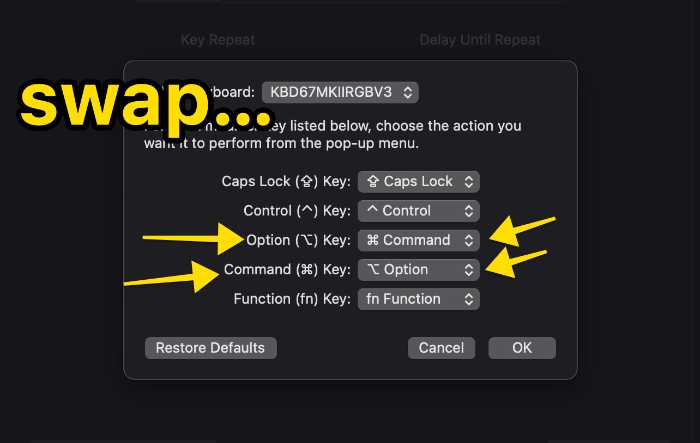
That’s it! You should now have a functioning Roccat keyboard on your Mac.
Does Roccat Swarm Software Compatible With Mac?
No. None of Roccat’s customization software or device drivers offer MacOS versions.
However, if you’re willing to do a bit of work, there are a few workarounds available.
How to Get Roccat Software to Work on Macs (2 Ways)
If you want to use Roccat devices on Apple devices, there are a few options:
1 – Set up your device on a Windows computer first
If you have access to a Windows PC, you can download and install the Roccat software and make changes to your mouse, etc.
Here’s how to install Roccat software on your PC:
- Head to the Roccat download page
- Find your specific device
- Download & install the software
- Follow the on-screen instructions to set up your specific keyboard, mouse, etc.
After you make your changes on a Windows machine, MOST of your settings will be stored on the physical device. You should be able to simply plug your device into your Mac computer and see most of the updates carry over.
That said, it might not be perfect (this will depend on your Roccat and your computer).
2 – Try using a Windows emulator (like Boot Camp)
If you don’t have access to a Windows computer, you might try installing the popular Mac software Boot Camp, which allows you to emulate Windows on your Mac computer.
You can learn more about setting up the boot camp assistant here.
You might be able to download the Roccat software to your Mac (via Boot Camp), change the settings on your device, then try using your Mac as normal.
Troubleshooting tips if you experience any problems connecting or using Roccat
If you’re having trouble connecting your Roccat to a Mac, or if some keys aren’t working correctly, here are a few troubleshooting tips:
Reset your external keyboard for your Mac
When you first connect your Roccat to your machine, you should see a popup assistant asking you to press a few keys to determine the layout, etc.
But you can also delete your keyboard preferences file to start from scratch.
Here’s what you do:
- Disconnect the keyboard
- Head to Finder and click the hard drive icon (under Devices)
- Head to the Library folder, and then the Preferences folder
- Click on the file named com.apple.keyboardtype.plist and drag that into the trash!
- Empty your trash
- Reconnect the keyboard via USB
You should see the setup assistant again! Follow the instructions and you should be good to go.
Reach out to Roccat support or post on Reddit
If you’re still having issues connecting the Roccat to your Mac, you might either…
- Head to Roccat’s website and contact their support team. They have a lot of handy F.A.Q.s and troubleshooting database, but you can also contact their support team
- Post on the r/mk subreddit with your issue (be detailed)
Additional Mechanical Keyboard Tips for Mac Users
There are a few other tips and tricks to making the most out of your mechanical keyboard on a Mac:
- Via (only for Via-supported keyboards)
- Keyboard Maestro: A SLICK hotkey & macro tool that’s cheap and flexible!
- Karabiner for Mac
Sadly, Roccat keyboards do not support Via or QMK–so the only way to change keybinds or other custom programming is to use Roccat Engine on Mac, or Keyboard Maestro.
Keyboard Maestro for Roccat Keyboards
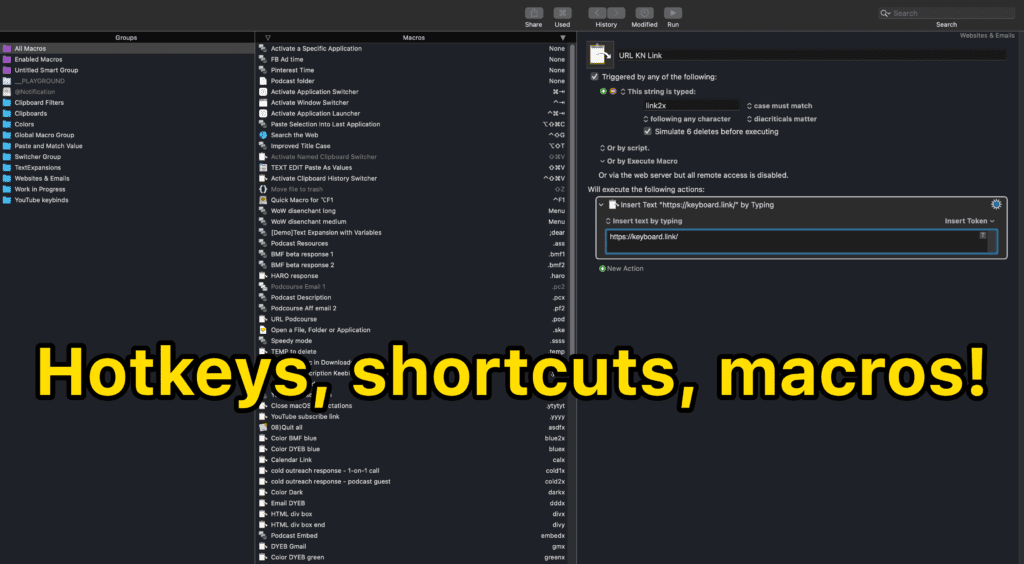
Keyboard Maestro is a GAME-CHANGER for any Mac user, especially keyboards that don’t support Via (like Roccat).
It does cost about $30-40 (one time, not a subscription), but it’s totally worth it.
You can use Keyboard Maestro to…
- Set up custom keybinds for ANY key on your keyboard
- Create custom macros
- Change modifier keys
- SO much more
It’s an insanely powerful tool. We highly recommend it (then check out some tutorial videos on YouTube, or here’s a great setup guide).
Karabiner for Mac
Karabiner is a simple tool for customizing SEVERAL things in MacOs, including…
- Mapping one key to another
- Changing modifier keys
- Enabling extra keys on PC keyboards that are not recognized by default in MacOS
It’s also easy to install and setup, and it’s free!
Here’s their documentation that walks you through the setup process, etc.
Other Mac-friendly keyboards
Though we love everything that Roccat puts out, there are several other keyboards that work great for Macs too!
- Keychron Keyboards (can’t go wrong with the 75% K2, or the low-profile K7)
- Anne Pro 2
- Any Das Keyboard mechanical keyboard (setup guide)
- Any Razer keyboard (setup guide)
Want to see our full list? Read this post: The 7 Best Mechanical Keyboards for Mac.
If you’re still shopping for your mech, you can also gauge more of our setup guides here:
Happy clacking, Mac friends!
Mac Keyboards F.A.Q.s
Does Roccat Kone Pro work on Mac?
The Roccat Kone Pro mouse should mostly work on Macs right out of the box, but if you want to customize the buttons and settings, you’ll need access to a Windows PC (since Rocat software is only available for Windows, but the settings should be saved within the hardware on the Kone Pro and carry back over to your Mac computer).
Is the Roccat Magma Compatible With Mac?
Yes, the Roccat Magma (membrane keyboard) is fully compatible with Mac. However, you’ll probably need to tweak the modifier key settings in System Preferences. Additionally, the Roccat software is not available for Mac, so you’ll need to use 3rd party software to customize the settings.
Do Roccat headsets work on Mac? (like the Elo or Syn)
Yes, the Roccat headsets are fully compatible with Mac devices (though their customization software is not). To set up the Elo or Syn headsets, go to your Mac System Preferences, and then to “sound.” You can then select the Roccat as both an input and output device.
Can a gaming keyboard work with Mac?
Absolutely! Just about any keyboard (mechanical or membrane) will work on a Mac, but you might have to tweak a few settings first (including the modifier keys). This process will be different depending on your specific keyboard, but you can start by changing the modifier keys (Command & Option, specifically) in the macOS System Preferences. With that done, your gaming keyboard should be compatible with most Mac activities.
Do Roccat keyboards need software?
No, Roccat keyboards will work on both Windows and Mac when you plug in your keyboard (although you’ll want to swap your modifier keys on MacOS under System Preferences). Also, Roccat’s customization software is only available on Windows, so you’ll probably need to use 3rd party tools to customize your keyboard on Mac.