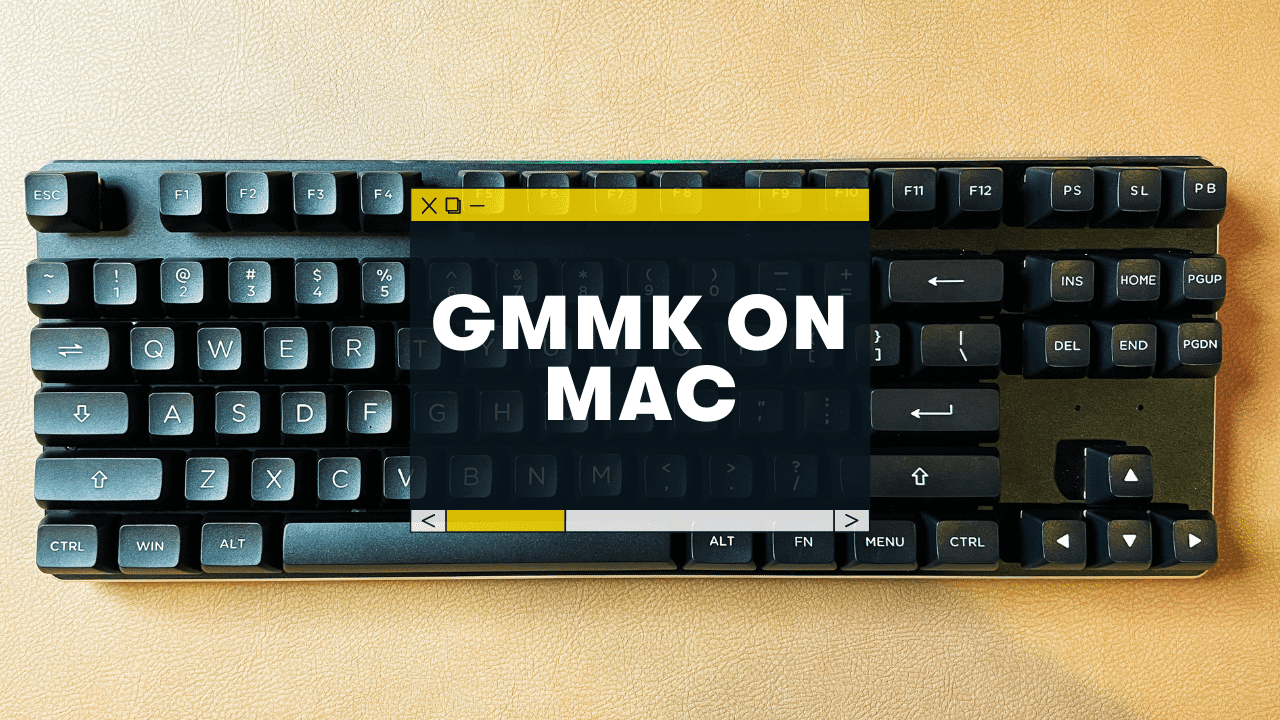Mac users rejoice!
Yes, GMMK and GMMK Pro mechanical keyboards are fully compatible with Mac. You’ll simply need to open your System Preferences and tweak 1-2 settings (the keyboard modifiers). However, the proprietary GMMK software is Windows-only.
I’ll also break down some other Mac tips & tricks for your Glorious Mechanical Keyboard!
Read on ⌨️
Related Reading:
- Do Redragon keyboards work on Mac?
- Do Ducky keyboards work on Mac?
- Do Keychron keyboards work on Mac?
- Does Anne Pro 2 work on Mac?
(yes, yes, and yes,)
Do GMMK Mechanical Keyboards Work With a Mac?

Yes, they do! I’ll walk you through the settings just below.
However, it’s worth noting that GMMK keyboards (and most mechanical keyboards, for that matter) are technically Windows keyboards by default.
Here’s the main difference between Mac and Windows computers:
- The Modifier keys: These are your Control, Option, Windows, and Command keys. On a Windows keyboard, the modifier keys are in a different order than they are on a Mac.
- The Keycaps: This won’t affect functionality, but GMMK keyboards come with keycaps showing the Windows logo (and generally don’t come with a “Command” logo keycap
- Various Functions: On some Apple keyboards, you might have access to the Launchpad, Mission Control, or Siri features. These don’t come on GMMK keyboards
All that said, there are a few simple tweaks that can make your GMMK keyboard 99% functionality on any MacOS device.
Let’s get into it.
How to Connect a GMMK to a Mac Computer
More Tips: Can a mechanical keyboard work on a Mac? Full Setup Guide
Here are the steps:
- Plug your keyboard into your Mac
- Open System Preferences → Keyboard
- Under the “Modifier Keys…” dropdown, switch the Option and Command keys. This will put your modifier keys in the correct order for a Mac
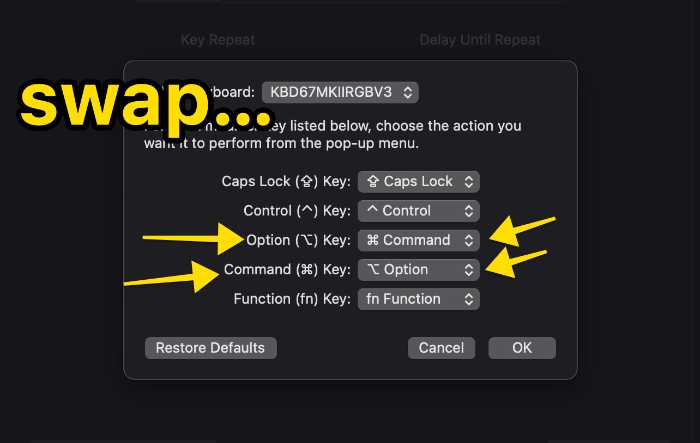
That’s it! This works for both the original GMMK keyboard or the newer GMMK Pro.
Troubleshooting tips if you experience any problems connecting or using GMMK
- Fully Modular Keyboard: As the first Hot Swap RGB gaming keyboard, GMMK features hot swap switch sockets so you can plug in and out switches as your DIY preference. No need to solder for hours....
- Preinstalled Mechanical Switches: GMMK Comes with pre installed Gateron Brown Tactile Mechanical switches. This switch is not loud so you can use it in a quiet office setup as well as your gaming...
- OEM Layout: A standard ANSI layout with standard sized bottom row makes GMMK widely compatible with 3rd party standard keycaps available in the current marketplace - with brands like Keychron, Akko,...
If you’re having trouble connecting your GMMK to a Mac, or if some keys aren’t working correctly, here are a few troubleshooting tips:
Reset your external keyboard for your Mac
When you first connect your GMMK to your machine, you should see a popup assistant asking you to press a few keys to determine the layout, etc.
But you can also delete your keyboard preferences file to start from scratch.
Here’s what you do:
- Disconnect the keyboard
- Head to Finder and click the hard drive icon (under Devices)
- Head to the Library folder, and then the Preferences folder
- Click on the file named com.apple.keyboardtype.plist and drag that into the trash!
- Empty your trash
- Reconnect the keyboard via USB
You should see the setup assistant again! Follow the instructions and you should be good to go.
Reach out to GMMK support or post on Reddit
If you’re still having issues connecting the GMMK to your Mac, you might either…
- Head to GMMK’s website here and contact their support team. They’re a decent sized company at this point and should respond promptly
- Post on the r/mk subreddit with your issue (be detailed)
The Glorious keyboard software doesn’t work on Mac.
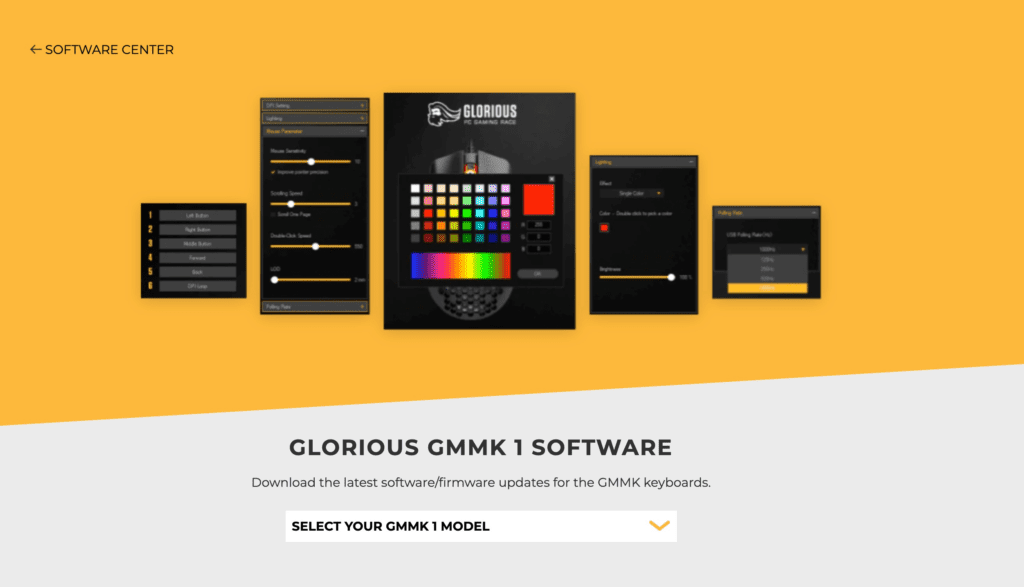
Many mechanical keyboard manufacturers are releasing their own proprietary software, for functions like:
- Customizing RGB modes
- Custom keybinds
- etc
And sadly, the GMMK software is Windows-only.
BUT given the fact that you can change RGB right from the keyboard, and because you can use Keyboard Maestro or Via (see below) to change keyboard settings and functions, this isn’t a big deal!
No need to fret.
- Premium Design & Materials: The GMMK PRO's body is CNC machined from solid aluminum, giving it substantial weight and unrivaled durability compared to plastic alternatives. Anodization gives the...
- 5-Pin Hotswap Design: Personalize the board's typing experience by plugging in your favorite 3 or 5-pin MX mechanical switches from Glorious, Kailh, Gateron, Cherry, and more. No soldering required....
- Fully Customizable Appearance: The GMMK PRO's included top frame, rotary knob, and cable are easily replaceable with colorful alternatives from Glorious, specially engineered for a perfect fit. This...
Mechanical Keyboard Tips for Mac Users
There are a few other tips and tricks to making the most out of your mechanical keyboard on a Mac:
- Via (only for Via-supported keyboards)
- Keyboard Maestro: A SLICK hotkey & macro tool that’s cheap and flexible!
At the time of this writing, only the GMMK Pro supports Via (and therefore QMK).
To get started, you can…
- Download and install the Via software (it’s free)
- Connect your GMMK Pro keyboard
- The software SHOULD automatically detect your keyboard, and you can start making changes immediately.
If that doesn’t work for any reason, you might head to your keyboard product page and download the specific JSON file (and then install it in Via).
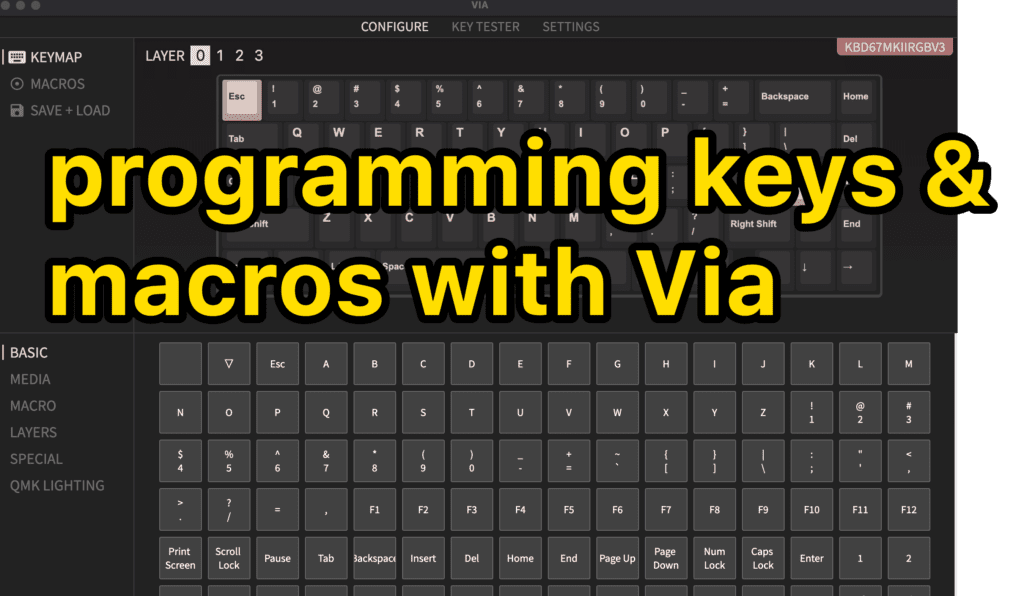
You can create and assign macros, edit key assignments, create function layers, and more!
But are you working with the original GMMK keyboard? Read on…
We recommend grabbing Keyboard Maestro!
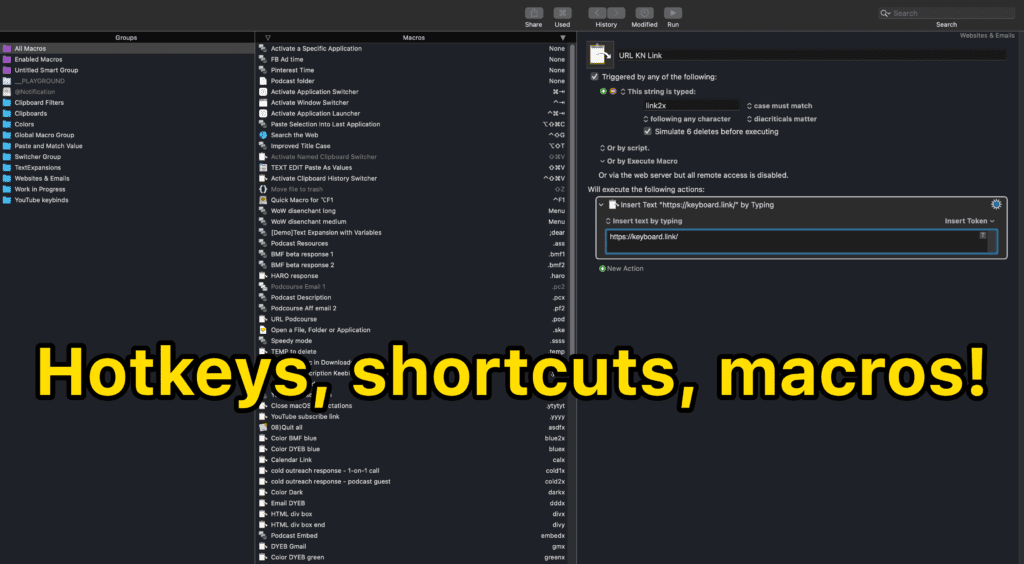
Keyboard Maestro is a GAME-CHANGER for any Mac user, really, but especially if you’re constantly switching mechanical keyboards, etc.
It works with any and all keyboards, period 🙂
It does cost about $30-40 (one time, not a subscription), but it’s totally worth it.
You can use Keyboard Maestro to…
- Set up custom keybinds for ANY key on your keyboard
- Create custom macros
- Change modifier keys
- SO much more
It’s an insanely powerful tool. We highly recommend it (then check out some tutorial videos on YouTube).
Other Mac-friendly keyboards
Though we love everything that GMMK puts out, there are several other keyboards that work great for Macs too!
- Keychron Keyboards (can’t go wrong with the 75% K2, or the low-profile K7)
- Anne Pro 2
- Budget Pick: RK84 (this has a Fn keybind to switch between macOS and Windows)
Want to see our full list? Read this post: The 7 Best Mechanical Keyboards for Mac.
Enjoy your Glorious keyboard!